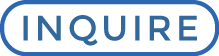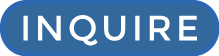1) First, you’ll want to go to your online gallery, and when viewing all of your images you will notice a small button at the top right-hand side of the page, called “Select Photos”, click on that…
.jpg)
2) Choose your favorites from the gallery by hovering your cursor over the image until you see a circle appear in the lower left corner of each image-click it and a check mark will appear to verify that the photograph has been selected. We generally recommend choosing about 60 to 100 images, but don’t worry too much about the final number, we can add or subtract as needed. To save your selections, hit the “Add to Favorites” button in the upper right corner of your browser window.
.jpg)
3) Your choices will now be saved to a gallery called “MY SELECTION” in your favorites panel, now visible at the top lefthand side of your screen. Click on this.
.jpg)
4) This will bring up the saved selection screen, where you can view your selection. To share your selections with us click on the “Send to…” button located on the upper left hand side of the window.
.jpg)
5) You’ll notice a tab for you to “Send to Photographer”. Please be sure to note any special instructions such as “must be included” photographs or requested touch ups. When you are finished click “Share” and we’ll be notified of your choices so we can get to work designing your album.
.jpg)